Table of Contents
- Introduction
- Establishing Your Brand’s Visual Identity
- Simplifying Domain Registration
- Setting Up Web Hosting
- Installing and Optimizing WordPress
- Essential WordPress Plugins
- Creating Visuals with AI and Photopea
- Setting Up Your Basic Pages
- Setting Up a Favicon
- Keyword Research for Effective SEO
- Writing Content with ChatGPT
- Gleaning Wisdom from Reddit
- Conclusion
- Coming Up Next
Introduction
Creating a small business website can feel overwhelming due to the number of steps involved and variety of options at each stage. That’s why this guide focuses on simplicity and effectiveness, drawing from my personal experience in website creation. I want to provide you with a straightforward path, avoiding the confusion of too many choices. The steps and providers I recommend are ones that I personally trust and use because of their quality and affordability. The goal of this step-by-step guide is to help you build a professional website that accurately showcases your business, without the need to hire a web developer. From choosing your brand’s colors to launching a site that truly represents your business, my goal is to make the process clear and uncomplicated.
I focus solely on the key steps required to build a great website, aiming to be as straightforward as possible. Given that these concepts may not be easy for beginners, I try to avoid overwhelming you further by keeping the options limited. Instead of providing you with a variety of options, I deliberately only share the ones that work best for me. Whether it’s selecting a domain registrar or a web hosting company, my recommendations are based on their quality and affordability, based on my own experience. There are many different ways to approach website development, and the following steps outline my preferred method.
Establishing Your Brand's Visual Identity
When building your small business website, the first step is to create a visual identity that truly represents your brand. Choosing the right design elements, such as color schemes and logos, is crucial in making your brand stand out and resonate with your audience. It also helps make your brand memorable.
- Choosing a Color Palette: As someone who is not a designer by trade, the best way I’ve found to determine a great-looking color palette is Coolors.co. Coolors is a user-friendly tool that helps you select a color scheme that aligns with your brand’s tone. Simply choose a main color and Coolors will suggest complementary color schemes that will greatly enhance the look and feel of your website. Having the right color palette is essential for setting the right mood and tone, ensuring that your website connects with your target audience.
- Designing a Logo: When it comes to logo creation, my go-to tool is BrandMark.io. It’s efficient and generates visually pleasing and professional logo ideas. A well-designed logo is often the first thing that catches the eye of your audience, making it a critical element of your brand’s visual identity. Like many tools mentioned in this guide, Brandmark offers a paid plan with additional features, so if you need more than just inspiration, be sure to explore what they have to offer.
Creating a visual identity for your website is a crucial step in making your brand stand out. It’s about ensuring that every visual element, from colors to logos, contributes to a cohesive and relatable brand image.
Simplifying Domain Registration
- Choosing the Right Domain Registrar: When it comes to domain registration, I recommend using Porkbun.com. It offers a variety of domain options and is user-friendly. Let’s be honest: There’s not much that differentiates one registrar from another, so why subsidize GoDaddy’s advertising budget when you can pay less for a domain elsewhere?
- Generating Domain Ideas: The domain you choose should be relevant, easy to remember, and simple to type – it’s how customers will find and recognize your business online. That said, coming up with the perfect domain name can sometimes be a challenge. Most experts recommend using your business name in the domain. At this stage in your growth, unless you’re attached to a specific business name, I recommend letting the availability of domain names determine your business name. It can be tough to find a short and good domain name, but it’s not impossible. That’s where AI tools like ExoName.com, SuperDomain.ai, or GoDaddy’s AI Domain Search functionality come in handy. They suggest domain names that you would not otherwise consider based on your business’s description, making it easier to find the right fit.
Setting Up Web Hosting
- Why Cloudways: I consider Cloudways to be the best option for small businesses because it offers a great balance of features and affordability. Cloudways stands out for its performance, reliability, and user-friendly website. Even its basic plan provides 1 TB of storage space and bandwidth, which is more than enough for a new business. And if you experience higher demand in the future, they offer scalable hosting solutions that can grow with your business. Plus, their customer support is top-notch, which is crucial for small business owners.
- Getting Started: Setting up hosting with Cloudways is a straightforward process. You begin by choosing your desired hosting plan, which can vary depending on the size and traffic expectations of your websites. (For most beginners, the entry plan will be more than enough.) The platform guides you through every step, making it manageable even if you’re not tech-savvy.
- Linking Your Domain: After you have set up your hosting, the next step is to connect your domain. Cloudways provides clear instructions to ensure that your website and domain work seamlessly together.
- Business Email: Once you have linked your domain to your website, the next task is to set up your business email address. Cloudways offers Rackspace email hosting for only $1 a month. It provides everything you need to create an inbox for your @domain.com email, along with aliases for common website emails like info@ and contact@.
- SSL Certificate: An SSL certificate is crucial for establishing trustworthiness on your website. As a consumer, you may not notice its presence, but web browsers will warn you if a website lacks this certificate. Luckily, Cloudways offers free SSL certificates for both your top-level domain and subdomains.
- Scaling and Management: One of the advantages of using Cloudways is its scalability. As your website grows and attracts more traffic, you can easily upgrade your hosting plan to accommodate this growth. This ensures that your website remains fast and responsive.
Installing and Optimizing WordPress
After setting up your hosting with Cloudways, the next important step is to install WordPress. In my opinion, WordPress is the best content management system and the optimal small business website builder, especially if you have some technical know-how. While there are other web builders like Squarespace and Wix that may be more suitable for a simple website, they lack the customization and flexibility needed for more complex builds. Make sure not to confuse the WordPress.com hosted solution with the self-hosted WordPress on WordPress.org. You’ll want the self-hosted solution, as it allows you to host your website on your own domain.
- WordPress Installation: Cloudways makes it incredibly simple to install WordPress. Once you are logged into your Cloudways account, you can use their one-click installation feature to get WordPress up and running. This user-friendly approach is one of the reasons why I recommend Cloudways, even for beginners.
- Why WordPress: I chose WordPress as my preferred CMS because of its versatility, extensive features, and ease of use. It is well-suited for small business websites, offering a wide range of themes and plugins that allow for extensive customization.
- Customizing WordPress: Once you’ve installed WordPress, the next step is to make it your own and customize it to fit the needs of your business. This involves choosing a theme that matches your visual identity and installing essential plugins to add functionality. I’ll discuss the best plugins in more detail later on.
- Optimizing Performance: It’s important to optimize your website for speed and smooth operation. This includes setting up caching, optimizing images, and ensuring your site is mobile-friendly. WordPress offers plugins like WP Rocket and Imagify that can help with these tasks.
- Ensuring Security: Security is crucial, especially for business websites. WordPress offers various security plugins to protect your site from potential threats. Regular updates and backups are also important practices that I’ll cover in more detail in the next section.
Setting up and optimizing WordPress on Cloudways can be a game-changer for small business websites. It combines Cloudways’ reliable hosting environment with the versatility of WordPress, providing a solid foundation for your online presence.
Essential WordPress Plugins
Once you have WordPress installed, it’s essential to enhance your website with the right plugins. Here are the plugins I always install on my WordPress sites. Each one serves a specific purpose to improve performance, security, search engine optimization (SEO), and design. Of course, there are countless other plugins available with different functionalities such as social media integration, spam protection, site migration, and more. However, I recommend starting with these plugins for simplicity and to avoid potential issues like site performance delays or security risks.
- WP Rocket: This is my go-to for website caching. It significantly speeds up loading times, which is incredibly important for SEO and improves the overall customer experience. WP Rocket costs $59/year for one website, but it has done wonders for my site speed. Cloudways has its own free cache plugin called Breeze, but I was not able to get the same performance benefits from Breeze as I did from WP Rocket.
- Imagify: This plugin is a must-have for image optimization. It compresses your website images without sacrificing quality, ensuring your site remains fast and visually appealing.
- Bot Protection: It’s crucial to protect your site from spam and bot traffic. Bot Protection, another free extension from Cloudways, is a great plugin that helps keep your site secure and running smoothly.
- Rank Math SEO: For optimizing your website for search engines, Rank Math SEO is an excellent choice. It guides you in improving your on-page SEO, which is essential for attracting organic search traffic.
- Site Kit by Google: This plugin integrates Google’s tools, like Google Analytics and Search Console, directly into your WordPress dashboard. It’s great for monitoring your site’s performance.
- UpdraftPlus: Regular backups are essential. UpdraftPlus makes scheduling and managing backups easy, giving you peace of mind.
Finally, let’s talk about Elementor Pro, an exceptional WordPress plugin that I believe is one of the most essential plugins for your small business site. What sets Elementor Pro apart is its unparalleled flexibility when it comes to designing your website. It’s a popular website builder that allows you to create custom websites without the need for coding, thanks to its user-friendly drag-and-drop tools. However, it does come at a cost, with a single site license priced at $59 (as of January 2024).
Whether Elementor Pro is the best website builder for you depends on your individual skill set. Personally, it’s my top pick, and I use it to build my own site. One feature I love is its responsive editing functionality, which ensures your website looks great on desktops, tablets, and mobile phones. In just a week’s worth of effort, I managed to create a professional-looking website that is visually appealing across desktop and mobile devices. For my clients in need of small business website design services, I use a builder called Bricks, which offers a paid lifetime license for unlimited websites and is slightly more advanced. If you prefer to avoid yearly recurring fees, there are free website builders available (such as WordPress’s own Gutenberg) or website templates. However, unless you’re comfortable diving into coding and troubleshooting issues without support, I advise against choosing these free options.
Each of these plugins serves to enhance your website’s functionality, security, and performance. These are tools that I have personally found to be reliable and effective in managing and optimizing WordPress sites. Furthermore, many of them provide a free trial, allowing you to test their features before committing to their premium plans. Just remember to keep track of when the free trial ends so that you won’t be surprised with a credit card charge at the end of the month.
Creating Visuals with AI and Photopea
- Using Photopea for Image Editing: Photopea.com is a fantastic browser-based graphic design tool that I rely on for creating and editing images for websites. It serves as a free alternative to Adobe Photoshop, offering versatility, ease of use, and the ability to design everything from simple graphics to complex layouts.
- Leveraging AI Tools for Imagery: When it comes to creating captivating visuals, generative AI tools like Dall-E and Midjourney are truly remarkable. These tools have the ability to generate unique visuals based on text prompts, providing a quick and creative way to produce high-quality images that will make your website stand out.
- Combining Creativity and Technology: By using Photopea alongside AI tools, you have the perfect combination of creativity and technology at your fingertips. While Photopea gives you control over the design process, AI tools offer an exciting opportunity to experiment with new ideas and visuals that you may not have considered before.
Setting Up Your Basic Pages
Building a solid foundation for your small business website requires several key pages: an “About” page, a “Contact” page, a “Privacy Policy” page, and a “Terms and Conditions” page. These pages are not only crucial for legal compliance and transparency, but they also help build trust with your audience.
- About Page: As soon as your website is live, the about page should be your first new page. This is where you can tell the story of your brand, connect with your audience by sharing your business’s background and mission, and communicate what sets you apart. It’s an opportunity to humanize your brand and can be a compelling component of your online presence.
- Contact Page: The contact page is essential for customer engagement, so it’s important to make it user-friendly and easily accessible. Include a simple contact form with a prominent call to action (CTA). The CTA button should make it effortless for visitors to get in touch with you. Don’t forget to provide essential contact information such as a phone number or email address.
- Privacy Policy and Terms and Conditions: Although it might be tempting to overlook these pages, they are crucial for legal reasons and building trust with your users. You can find free templates and generators online by searching for “free privacy policy generator” or “free terms and conditions generator.” While paid services are available, a free template is usually sufficient in the early stages of your website’s growth. Just keep in mind that this is not legal advice, and you should always make sure these documents align with your specific business needs.
These foundational pages establish the groundwork for a professional and reliable website. They provide visitors with all the necessary information about your business and make it easy for them to contact you, creating a sense of transparency and dependability.
Setting Up a Favicon
- Creating Your Favicon: I recommend using RealFaviconGenerator.net for this task. It’s a user-friendly tool that helps you design a professional and sharp favicon. A favicon is a small icon that appears on browser tabs and bookmarks, subtly reinforcing your brand identity.
- Designing for Brand Consistency: Your favicon should reflect your brand. You can use a simplified version of your logo or a specific element that represents your brand. The key is to maintain consistency with your website’s overall design and color scheme.
- Implementing the Favicon: Once you have created your favicon, adding it to your website is simple. RealFaviconGenerator provides a WordPress plugin, but most WordPress themes have an option to upload a favicon directly in the theme settings.
Keyword Research for Effective SEO
- Utilizing Ubersuggest: I begin with Ubersuggest.com, a comprehensive tool that provides insights into search trends, keyword suggestions, and competitive analysis. This helps me identify the right keywords to target, considering both high traffic and relevance to my audience.
- Leveraging Chrome Extensions: The Ahrefs free keyword tools and Keyword Surfer are invaluable in my keyword research process. They offer real-time data on keyword search volume and competition directly in the browser, making the process convenient and efficient.
- Focusing on Relevance and Competition: The goal is to find keywords that are not only relevant to your business and content but also have a realistic chance of achieving high search engine rankings. I look for a balance between search volume and competition to identify opportunities where my website can genuinely compete.
- Integrating Keywords Into Content: Once I have a list of targeted keywords, I strategically incorporate them into my website’s content. This includes using them in titles, headings, and throughout the content in a way that feels natural and enhances readability.
Writing Content with ChatGPT
- Simplifying Content Creation: ChatGPT is an AI-driven platform that assists in generating ideas, outlining content, and even polishing the final draft. Whether it’s blog posts, product descriptions, or informative articles, ChatGPT can efficiently help you create high-quality content.
- Optimizing for SEO: While ChatGPT is excellent for content generation, I also ensure that the targeted keywords identified during my keyword research are seamlessly integrated. This ensures that the content is not only engaging and relevant but also optimized for search engines.
- Maintaining a Human Touch: While AI is a powerful tool, I always make sure that the final content maintains a human touch. It’s essential to review and edit the AI-generated content to align it with your brand’s voice and ensure it resonates with your target audience. Over time, you’ll familiarize yourself with ChatGPT’s writing style and be able to better prompt it to write in your unique voice.
- Adapting to Different Content Types: ChatGPT’s adaptability is one of its strongest features. Whether you need informative blog posts or compelling product descriptions, it can cater to various content needs, making it an invaluable tool in your content creation arsenal.
Gleaning Wisdom from Reddit
- Exploring Highly Engaging Posts: I delve into subreddits related to web design, WordPress, and small business to explore the most popular posts. Sorting these posts by “Top” and “All Time” provides access to the most valuable content endorsed by the community.
- Searching Specific Queries: Sometimes, I have specific questions or need advice on certain aspects of website development. To address this, I use Google to search within Reddit by typing queries like “site:reddit.com WordPress plugins”. This approach yields targeted search results and discussions from various Reddit threads.
- Learning from Real Experiences: One of the great things about Reddit is the abundance of real user experiences and advice. I come across honest reviews, troubleshooting tips, and creative ideas that I can directly apply or modify for my website.
- Engaging with the Community: While my main focus on Reddit is research, it’s also a fantastic platform for asking questions and getting feedback. The community is always willing to help, offering diverse perspectives that can be incredibly invaluable.
Conclusion
In this article, I’ve shared a straightforward approach to building a professional website for your online business. From establishing your brand’s visual identity to utilizing Reddit for community insights, these best practices are designed to help you quickly and affordably create a professional-looking website without the need to hire an external service provider for graphic design or SEO, for example. By following this guide, you’ll be well on your way to creating your own website that perfectly fits your business plan and needs.
Coming Up Next
Next up, stay tuned for detailed blog posts that dive deeper into each step discussed in this guide. We’ll explore more in-depth strategies and tips to enhance every aspect of your website. And for those of you interested in building an online store, I’ll be publishing a how-to on WooCommerce, the open-source e-commerce alternative to Shopify. While Shopify is more popular due to its convenience and relatively simple setup, WooCommerce is a good option for WordPress users who are willing to invest a little more time at the beginning to save on recurring Shopify fees.